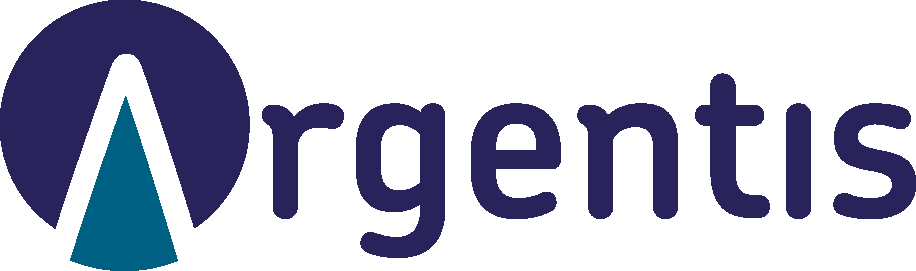Accessibility Policy

Making the web inclusive for all
In keeping with our policy of customers first, and our obligations under the Equality Act 2010, we want to ensure as many people as possible are able to use this website.
Making our website accessible is a core aim of Argentis Group and we will aim to ensure that it is usable with a broad range of operating systems, browsers, and specialist assistive technologies.
We employ the following methods to support our aim:
- All pictures have an alternative text description;
- Our stylesheets allow for text resizing using the View – Text Size option in your browser toolbar;
- The website stylesheets may be easily switched off for high contrast viewing should the theme be difficult to read;
- We are committed to using plain English in all our written content;
- Our site has been designed without the use of tables except where we need to represent normally tabulated content i.e. timetables;
- The website can be navigated without the use of a mouse;
- A sans-serif font is used for easier readability;
- We do not use all-capitals for emphasis, except for visual impact in a minority of cases;
- We use a hierarchy of heading markups i.e. a H1 tag for site/page headings, a H2 for page/sub headings etc which makes it easier for screen readers to work out the structure of a page; and
- Our site can be viewed in a logical order when all styling is turned off.
Helping you make your computer easier to use
To find out more about making your computer more accessible and easier to use, have a look at AbilityNet’s website. They have a range of tips and suggestions relating to accessibility issues.
We are always looking to improve the accessibility of our websites. If you find any problems on our websites or think we are not meeting accessibility requirements, then please email your feedback to enquiries@argentis.co.uk.
Easy navigation links
You can use these hotlinks in conjunction with your browser accessibility keyboard shortcuts to locate the following sections of the site:
If you use Windows, it’s the Ctrl key plus the following:
If you use a Mac, it’s the Command key plus the following:
- The accessibility page (keyboard shortcut a);
- The homepage (keyboard shortcut h);
- The top of the current page (keyboard shortcut t);
- The page content of the current page (keyboard shortcut c); and
- The bottom of the current page (keyboard shortcut b).